Performing a License Server Change in Ansys
When an Ansys license is issued, it’s keyed to a specific computer based on a hardware ID unique to that computer. This prevents the license from being installed on other computers and protects against unauthorized use of the license. As a result, an Ansys license server change is required.
If you need to move the Ansys License Manager to a different computer/server, you must first perform a “license server change”. This process will re-key your existing licensed products to the new computer and issue a new license file, which can then be installed on the new computer.
Note: License servers can be changed up to 3 times per calendar year while on a current TECS subscription. If you do not have an active TECS subscription, a server change can be done for a one-time fee.

To modify the license server for your Ansys product that is already installed, follow these instructions.
Step 1: By entering “anslic” into the Windows search box, launch the Ansys license tool.
Launching the utility as an Administrator is required. Select Client ANSLIC Admin Utility from the context menu. Activate as Administrator:
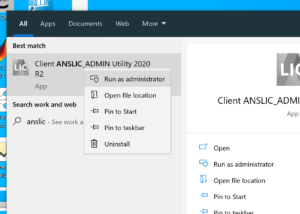
Step 2: Select the “License Server Machine:” button.
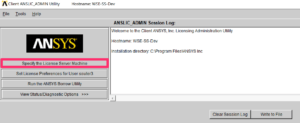
Step 3: Choose “Edit Selected Server Machine” by clicking on the currently active licensing server:
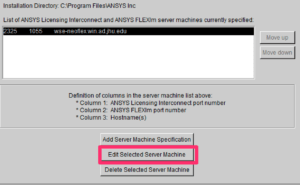
Step 4: Type in the new license server information:
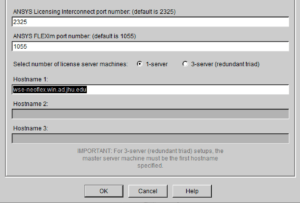
Step 5: Complete! Users should now be able to launch their Ansys products as usual.
For Specialized Ansys License Transfer Solutions:
Please email support@simutechgroup.com and request a license server change.
Note – Historically this process could be done online via the Ansys Customer Portal, however, as of 7/15/2021 the process has changed and must now be done manually.
Ansys Installation & Licensing Center FAQs


