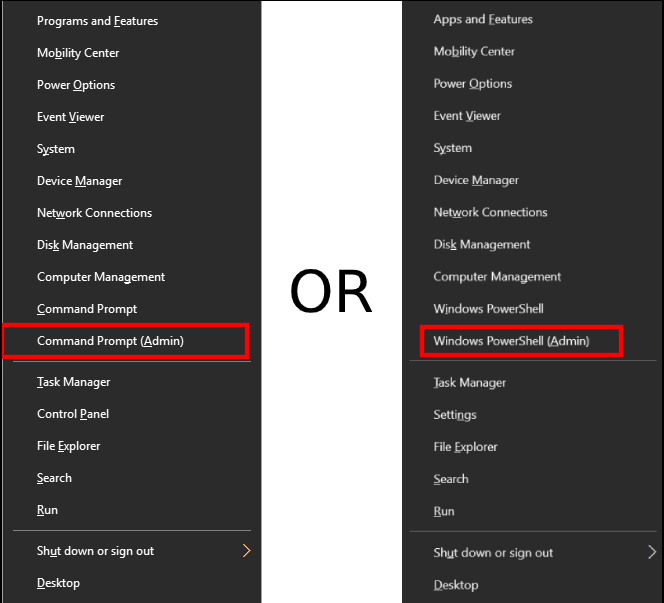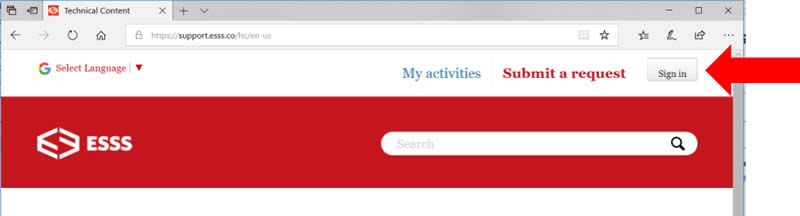Installing your Discrete Element Method (DEM) Software
Getting Started with Rocky DEM
ROCKY uses a floating (network) license known as FlexLM/FlexNet (by Flexera) as its license model. A floating license is a software license that can be shared across a group of users. The Rocky application and licensing consist of the following 3 components:
- The Rocky License Manager Application: This software is typically installed on only a single server or workstation at a company and must always be running to handle license checkout/checkin requests. Preferably this designated computer should run 24/7. The Rocky License Manager can co-exist with other application license managers on the same server.
- The Rocky License File: This is a text file which will be provided by SimuTech/ESSS to install into the Rocky License Manager (which will be running on the license server.) This file contains your “keys” which are unique to your company and your license server. These keys make up your pool of license, and control which licenses and how many will be available to users.
- The Rocky application: This can be installed on many workstations on the same network (and is configured to checkout/check-in licenses from the license server).
Note: The Rocky License Manager and Rocky application can be installed on the same computer, but generally not recommended in a multi-user environment.
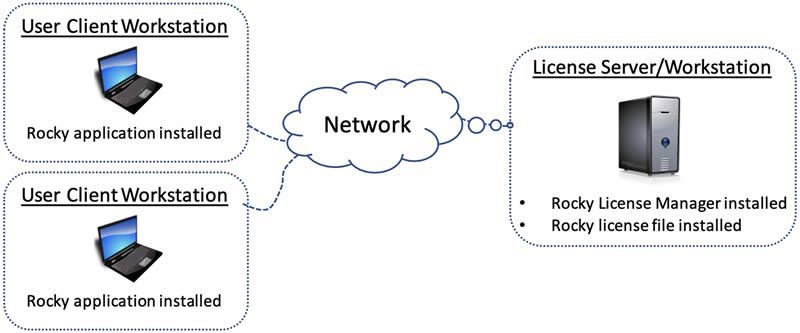
Step 1: Capture License Server Information (Windows)
Follow this process to capture information from the license server. This information will then be used by SimuTech/ESSS to generate a license file for you. The Rocky License Manager does NOT need to be installed (yet) for this procedure.
- Press keys WIN + X or right click the Start button. Click Command Prompt (Admin) or Windows PowerShell (Admin)

- Type “cd c:/“
- Enter the command:
Command Prompt: “getmac /v > ipconfig.txt & hostname >> ipconfig.txt” – OR – Windows PowerShell: “getmac /v > ipconfig.txt ; hostname >> ipconfig.txt”
- Open the “C:/” folder and send us the file called “ipconfig.txt”
- Send this file to your SimuTech Group sales representative.
We will process the file you’ve provided and you will then receive an email with your license file (*.lic). Your license file will then be used afterwards to configure your License Server Machine.
Step 1: Capture License Server Information (Linux)
To generate the license file you will need to send data from the server machine. Please download the file GetLinx64Hostid.zip and unpack the zip file. Run the GetLinx64Hostid file on the server machine and send over the file to your SimuTech account manager.
- Open a Linux Terminal using CTRL+ALT+T and press all 3 keys at the same time for the terminal window to open
- Type ‘cd Download’
- Enter the command “unzip GetLinx64Hostid.zip”
- Enter the command “./GetLinx64Hostid”
- Send this file to your SimuTech Group sales representative.
Step 2: Receive “Welcome” email with License File and obtain access to the ESSS Customer Portal
- Sign In to the ESSS Customer Portal

- Navigate to the Installation and Setup support page:
• Technical Content > ROCKY > Installation & Setup
• https://support.esss.co/hc/en-us/sections/115000722246-Installation-Setup - Follow the “Install and Configure FlexLM Server” procedure in one of the following documents:
• [Windows] How To Configure ROCKY Floating FlexLM License Server
• [Linux] How To Configure ROCKY Floating FlexLM License Server
Step 4: Download and Install the Rocky application (on any client workstations)
- Sign In to the ESSS Customer Portal

- Navigate to the Installation and Setup support page:
• Technical Content > ROCKY > Installation & Setup
• https://support.esss.co/hc/en-us/sections/115000722246-Installation-Setup - Follow the procedure in one of the following documents:
• ROCKY 4.X – [Windows] How to Install
• Rocky 4.X – [Linux]How to install
Related Resources to Ansys Rocky DEM License Manager