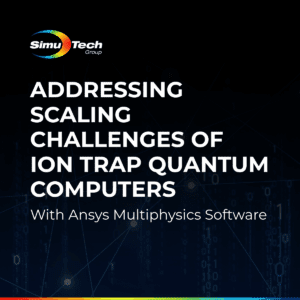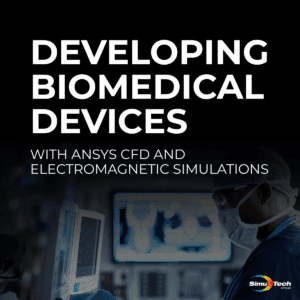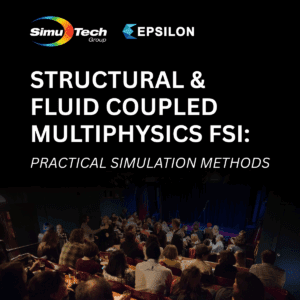About this Webinar:
Ansys Discovery SpaceClaim is a multipurpose 3D modeling tool for quick engineering results.
SpaceClaim’s unique user interface, modeling technology, and versatile toolset allows you to easily create and modify geometries. In this webinar we’ll review Ansys SpaceClaim Mesh and how it provides targeted capabilities for power users who spend a significant amount of time to generate structured or partially structured hex (3D) or quad (2D) meshes.
Learn about the improved workflow and how to spend less time on your meshing as opposed to traditional block-structured meshing tools.
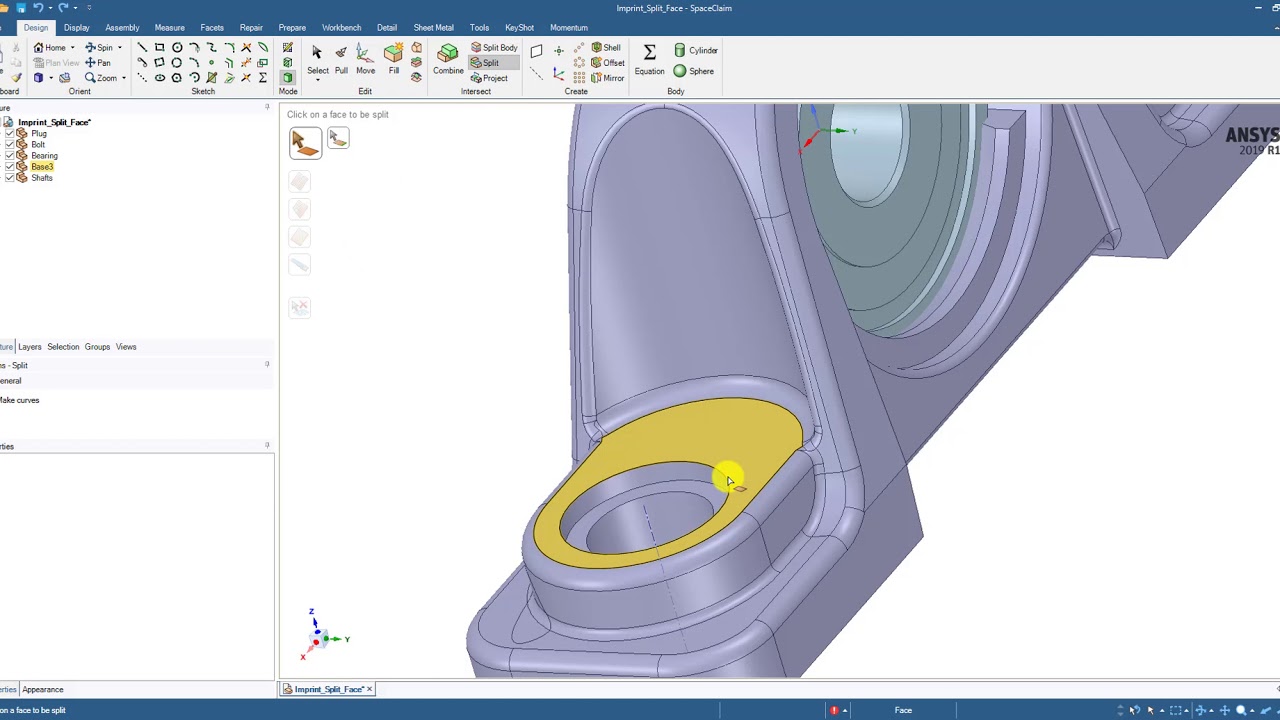
Ansys SpaceClaim Mesh
Ansys SpaceClaim Mesh is a comprehensive meshing tool, designed to produce organized hexahedral (brick) mesh for complex geometry. Additionally, free tetrahedral or hex dominating mesh is supported. Hexahedral elements have the benefit of occupying a particular volume with only a small number of nodes and components.
The technology underlying SpaceClaim Meshing will be familiar to users of the ICEM CFD meshing tool, but they will also value how user-friendly the graphical user interface is.
Blocking Branch In Current Geometry
A mesh blocking branch will be created by SpaceClaim Meshing in tandem with the existing geometry. The geometry is untouched by any operations (pull, move, divide, etc.) on the blocking; they are all made specifically for the blocking. The blocking and underlying mesh are automatically updated when the geometry is changed using the pull and move tools. The blocking plan can be recorded in a file and applied to another geometry with a similar shape.
It’s good to know that geometry that cannot be meshes using SpaceClaim meshing will be sent to Ansys Mechanical for meshing using Ansys Mechanical meshing tools, which offer greater flexibility than free meshing.
Making SpaceClaim Meshing Active
The user needs perform the following action in order to activate meshing because the SpaceClaim Meshing tab is not open by default.
- Go to the “File” menu and choose “SpaceClaim Options.”
- Choose “Customize,” “Ribbon Tools,” check “Mesh,”
- Then click “OK” in the Options window.
- Now, the ribbon at the top of the window has a “Mesh” tab.
Workflow for SpaceClaim Meshing
The first step is to “On” the meshing; after that, click “Add Edit” to start meshing on the chosen body.
The green lines with green and red dots at the ends will be transformed into a free mesh block. By default, a hex dominating mesh will be produced. The instantaneous mesh update can be halted for large models to save time when changing the blocking.
Dividing the Meshing Block
The meshing block (not the geometry) must be divided into smaller pieces in order to generate a hexahedral mesh on this geometry. There are various ways to divide the blocking using the Split tool. The original block has been split into three (interconnected) blocks in the image on the right by splitting along a line. The process for choosing mesh block elements is the same as that for choosing geometry.
Ansys SpaceClaim Mesh Sweep
The geometry is now split into two sections after splitting the lines and then the block. More specifically, regions that can be swept meshed. A model with only hexahedra as the constituent parts is produced by repeating the process on the right side and adding layers around the holes.
The block should seem as planned after merging surfaces in the center portion and changing it to a mapped mesh region.
Additionally, Mesh quality verification for several criteria is displayed as statistics as well as visualizations. To assess your final results, use the interface’s features carefully.
Additional Engineering Webinars
- Performing Bolt Pre-Tension Analysis
- Engineering Testing vs Simulation Analysis
- FEA-based Weld Fatigue Analysis
- Stress Linearization for ASME Boiler & Pressure Vessel Code
- Random Vibration Analysis (PSD) in Mechanical
- Shared Topology, Verification and Pre-Cracked Mesh