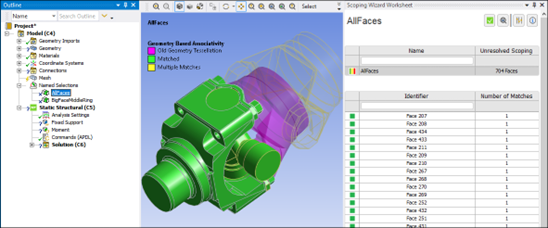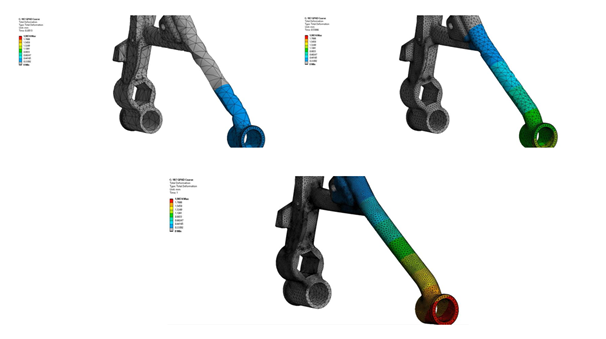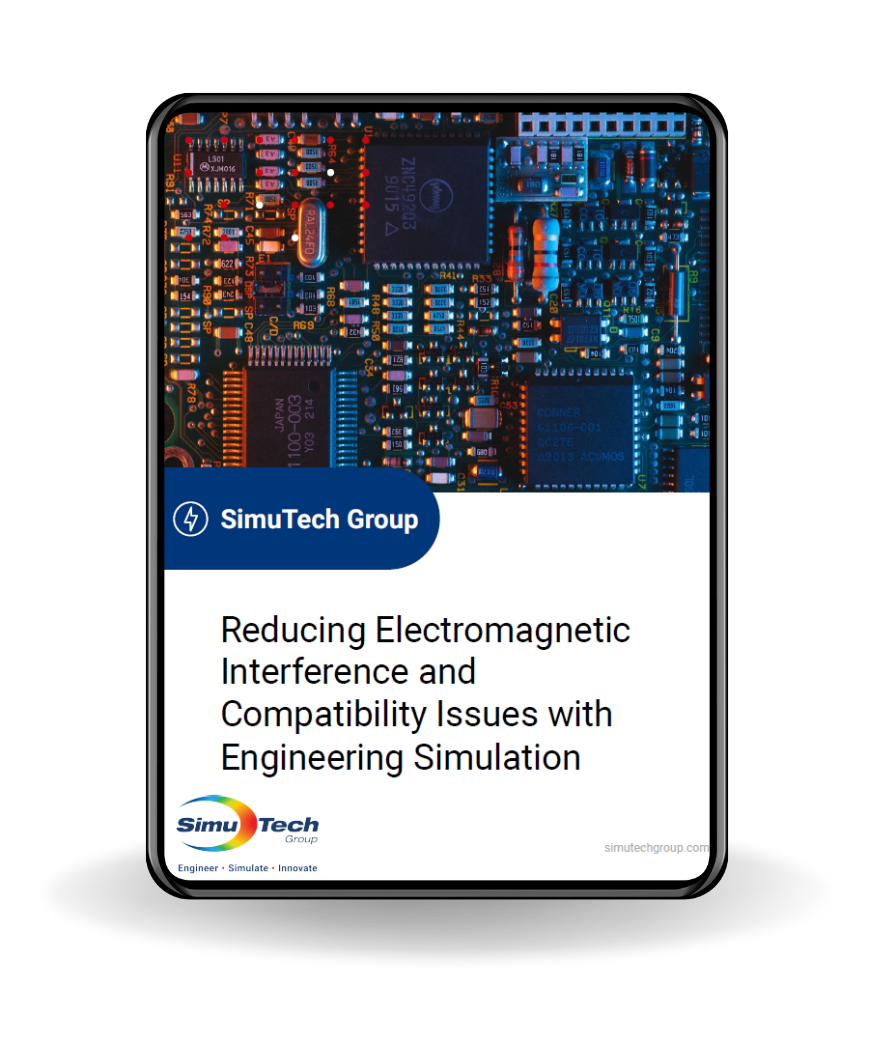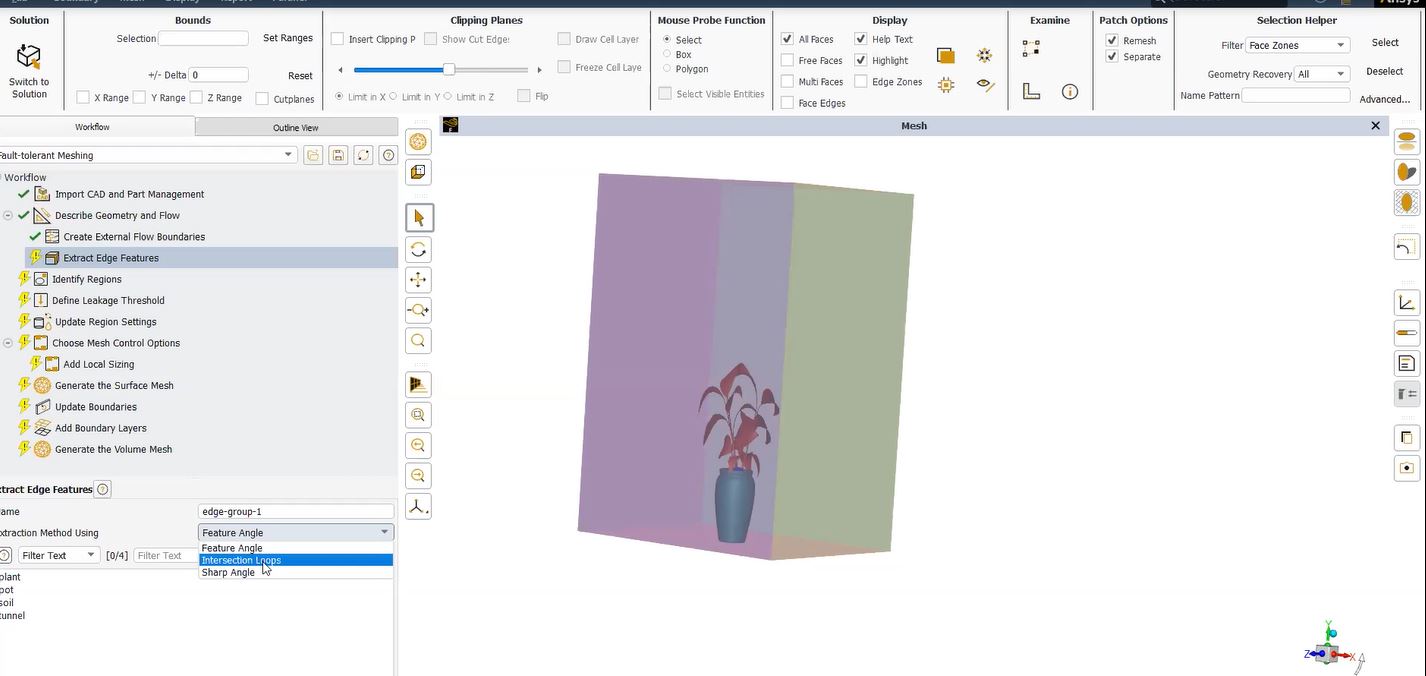Create Ansys ROCKY License File(s)
Running the following procedure on each system that you have designated to be a license server will enable users to create Ansys ROCKY license File(s).
Windows x64 Systems
- Press Win + X key, or right-click the Start button. Then, click Command Prompt (Admin) or Windows PowerShell (Admin)
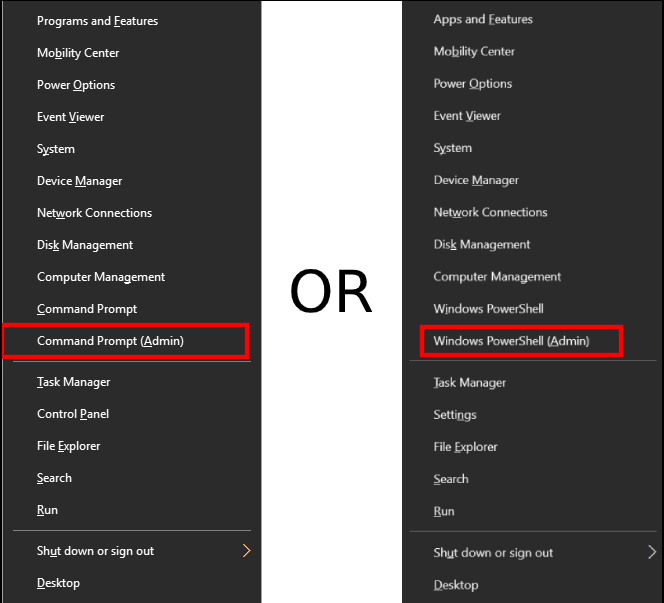
- Type “cd c:/“.
- Enter the commandCommand Prompt: “getmac /v > ipconfig.txt & hostname >> ipconfig.txt“.
OR
Windows PowerShell: “getmac /v > ipconfig.txt ; hostname >> ipconfig.txt“. - Finally, open the “C:/” folder and send us the file called “ipconfig.txt”.
Generate Ansys ROCKY License Files on Linux x64 Systems
For starters, to generate the license file you will need to send some data from the server machine, download the file GetLinx64Hostid.zip. From here, unpack the * .zip and run the GetLinx64Hostid file on the server machine. In addition, for internal support, send our team the file called *.info file that will be generated.
*Additionally, if any issues persist, you are more than welcome to contact our team for support.
- Open a Linux Terminal Using Ctrl+Alt +T. Simply hold all three keys at the same time, and a terminal window will open.
- Type “cd Download”.
- Enter the command “unzip GetLinx64Hostid.zip”.
- Enter the command “./GetLinx64Hostid”.
- Send us the file called “*.info”.
Related Software / Connected Packages:
-
- Ansys Platforms – Gain higher productivity from integrated applications that leverage common and compatible data models with Ansys Workbench (Platform).
- Ansys Systems – Connecting the component parts of a system. Most importantly, making sure they work as expected and designed can be an engineering challenge.