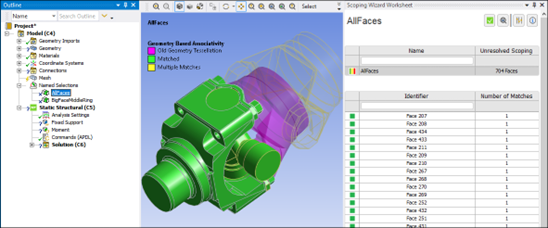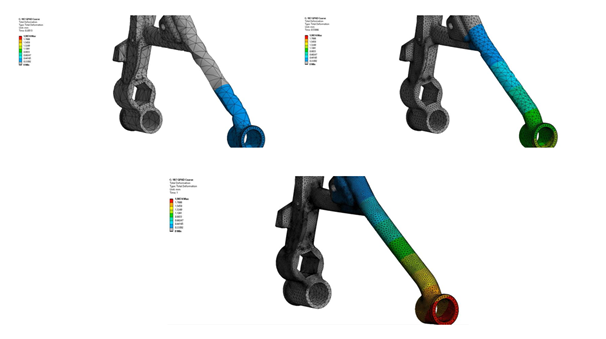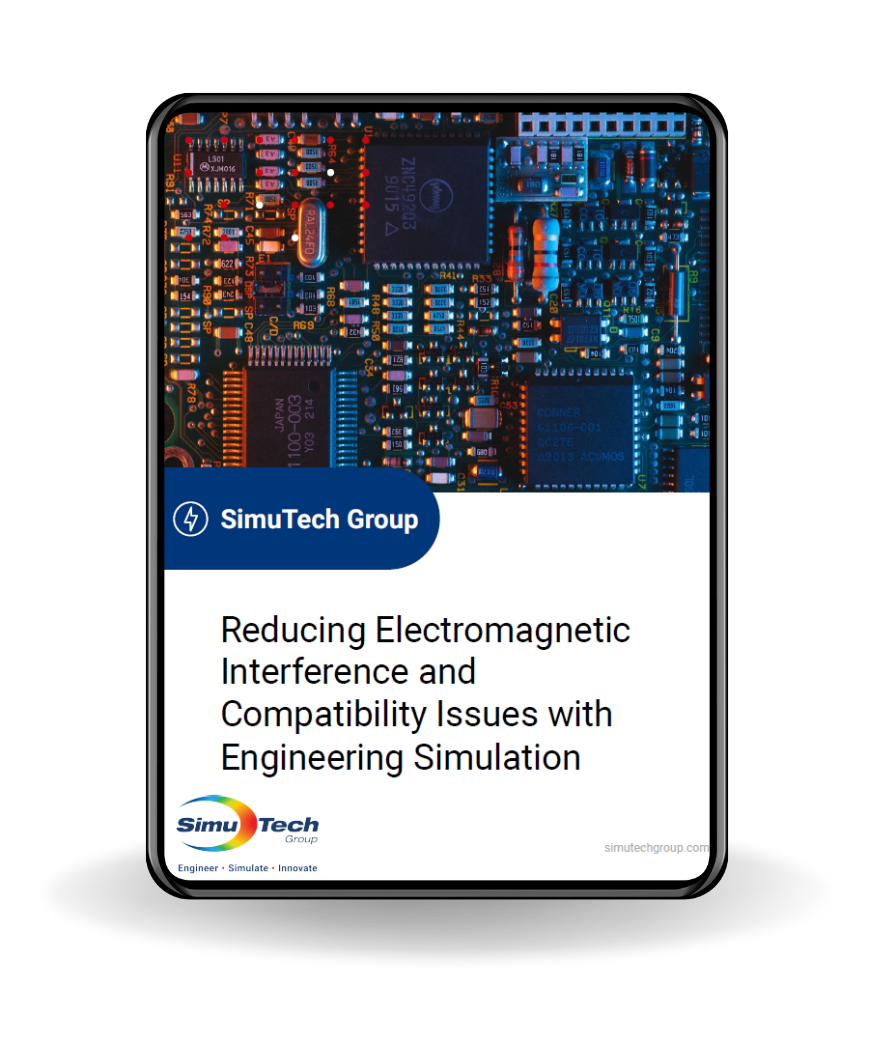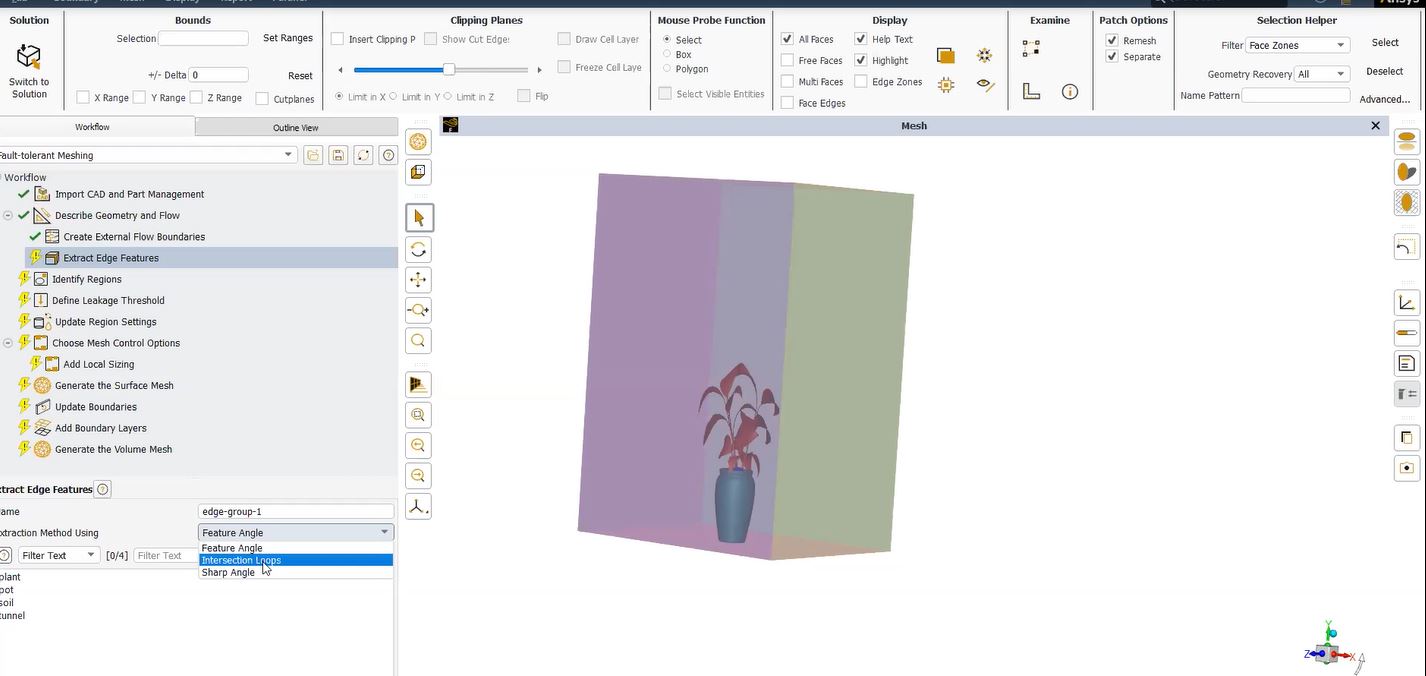Structural Analysis and Thermal Contact
Ansys Workbench Mechanical can model a thermal analysis linked to a structural analysis. In a model with kinematic joints between bodies, the joints do not provide heat transfer in the thermal environment.
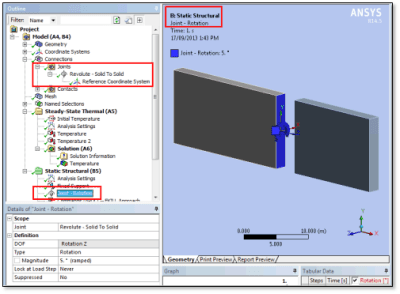
This article examines two methods to include heat transfer across a joint in a Workbench Mechanical model.
Adding Heat Transfer at a Join in Workbench Mechanical
Workbench Mechanical FEA modeling includes joints between bodies. Joint types support various combinations of degrees of freedom for UX, UY, UZ, ROTX, ROTY and/or ROTZ about coordinate system axes located at the joints. Interaction between the joints and faces of solid bodies can be flexible or rigid, and can affect entire faces or only the portion of a face located within a pinball radius. Some joints can have stiffness and damping added.
The following figure shows a joint set to Revolute, acting between faces of two adjacent bodies. The Reference Coordinate System has been aligned so that the rotary action is about the Global X axis. In the Revolute joint, the rotation is about the Reference Coordinate System’s Z axis:
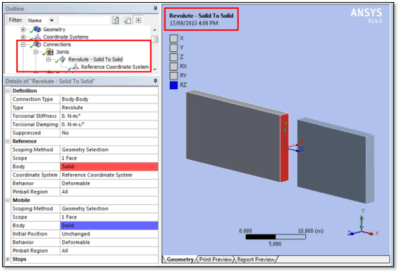
Although joints are employed in the structural environments of a model, they are ignored in thermal environment branches—no heat transfer occurs across a joint. If joints are promoted to create Remote Points where the joints interact with the chosen faces, those Remote Points are also ignored in thermal environments. In testing, neither joints nor remote points are recognized in a thermal analysis environment, and do not add the creation of any elements in a thermal model. To get heat transfer across a joint requires user intervention.
Approaches to obtaining heat transfer across a joint include:
- Creating a temperature couple across the faces involved in the joint in a thermal environment
- Creating a thermal contact pair across the joint to get heat transfer in the thermal environment. This is aided by an APDL Commands Object to (1) set its action to Thermal and (2) to record the CID and TID at the contact, and another APDL Commands Object in the structural environment to delete the contact pair. Deleting prevents unwanted warnings during SOLVE of the structural environment.
One means of obtaining heat transfer across a joint it to couple the temperatures of faces involved on both sides of the joint. Internally, the temperatures of the nodes on the faces all take on the same value that is tracked by only one temperature degree of freedom. Coupling precludes any thermal resistance across the joint.
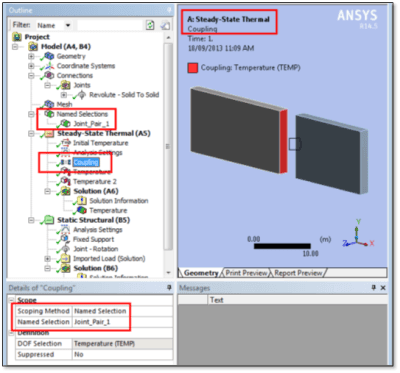
In the figure above, a Named Selection has been used to indicate the faces involved in the thermal coupling. As a user sets up the joints in a model, the faces included in defining each joint could be used to create Named Selections, appropriately named for ease of identification. As shown above, Coupling objects can be created in the thermal environment of interest, with one object for each joint in a model at which thermal “contact” is desired. The Named Selection scoping method takes advantage of the preliminary work.
If preferred, the coupling entered in the Thermal Environment can be defined by referring directly to the geometry involved, without the use of Named Selections. The approach in which Named Selections are created during Joint definition is suggested as a means of organizing things when dealing with a large complex model.
Using a coupling as above offers the simplification of working across a gap of any size, but does imply that there is perfect conductance among all of the nodes involved. There is no facility in this approach for restricting coupling to nodes within a pinball region, nor for inputting a thermal resistance presented by the joint.
An alternative to coupling of temperatures across a joint is to set up a contact pair between faces on the opposite sides of the joint—the same faces as used on the Reference and Mobile sides of the joint definition:
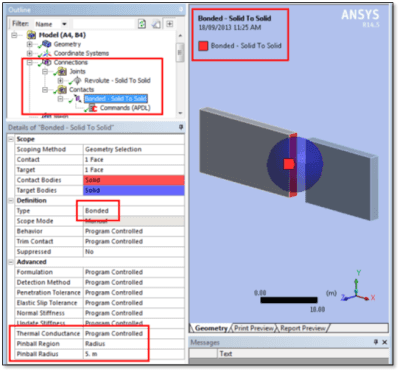
In the figure above, both a joint and a contact pair have been created at what is to act as a physical joint. The same faces are used in the Revolute joint in this example as are used in the Bonded contact pair. Note that the user can enter a Thermal Contact Conductance value in the contact pair if desired (do not use an MPC formulation if a finite Thermal Conductance entry is wanted). A Pinball Region must be manually entered larger than the gap between the faces on the two sides of the contact pair. Note the APDL Commands Object entered for the contact pair.
When to Utilize Contact Pairing
The contact pair will be wanted during the Thermal analysis, but not the Structural analysis. The structural joint definition is ignored in the Thermal environment, so no user intervention is required. The contact pair should be killed or deleted in the Structural environment. To do this requires recording the identity of the contact and target elements of the contact pair. Here is an APDL Commands Object for a contact pair that (1) sets behavior to Thermal only, and then (2) records the CID and TID contact and target element type ID numbers for the contact pair:
! Use Temperature DOF Only
keyopt,cid,1,2 ! TEMP Only
joint_1_cid=cid ! Remember CID
joint_1_tid=tid ! Remember TID
As noted, the action of the contact pair can be removed in the Structural environment. Presented below is an APDL Commands Object to use before the first SOLVE in the Structural environment. It deletes the thermal Contact and Target elements identified by CID and TID above, and deletes their element Type definitions. Element Type deletion prevents convergence checks on heat transfer in the structural run:
fini
/prep7
esel,s,type,,joint_1_cid ! Select the Contact elements
esel,a,type,,joint_1_tid ! Also select the Target elements
edele,all ! Delete them
etdele,joint_1_cid ! Delete Contact elements definition
etdele,joint_1_tid ! Delete Target elements definition
allsel
fini
/solu ! Return to the solution processor
The above approach requires labour to set up the contact pairs, and the pinball radius has to be set great enough to close gaps across the contact pairs in the thermal analysis. Since this is not a direct coupled analysis, the parts are not moving during the thermal analysis, so the pinball radius need only be large enough to cover gaps in the initial positions of the bodies involved.
This Contact approach lets heat transfer across the faces involved in the joint in during the thermal analysis. If the contact and target elements are not deleted, then in the structural analysis the contact is ignored because it is set to thermal behavior, but there are checks on thermal convergence and warnings. Deleting the contact pair as above simplifies the output. Leaving in the thermal contact pairs at joints appears to cause the structural analysis no harm (aside from convergence messages) when the KEYOPT command is used to make the contact action thermal only.
An EKILL command can be used on the contact and target elements instead of the EDELE and ETDELE commands above, but because the element types still exist, thermal convergence checks and warnings remain.
Conclusions | Thermal Contact at Joints
Workbench Mechanical supports joints between bodies in a model. Joints do not provide thermal contact in the thermal environment involved in a sequentially coupled analysis. User creation of either temperature coupling or of thermal contact can enable heat transfer across joints in a model.
This article has described the use of both coupling and thermal contact approaches. The contact approach may be preferred if resistance to heat transfer across the joint is desired. A temperature coupling forces all nodes involved in the joint to take on an identical value.
Examples of APDL commands to be used in a contact pair and in the structural environment, are provided.
In complex models, users may want to create the contact pairs as they create the joints, in order to keep track of the faces involved. Using the Thermal Contact approach may provide more realistic descriptions of temperature drops across joints, and permit temperature variation within the faces involved in joints. Named Selections for faces involved in each joint can make it easier to find the faces with the alternative Temperature Coupling approach.