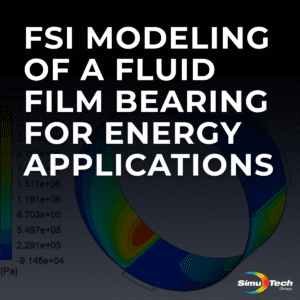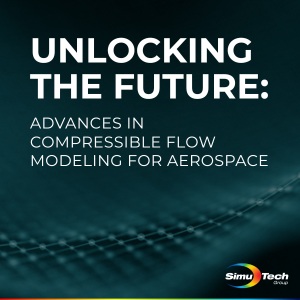Ansys Granta EduPack Overview | Official Ansys Webinar
This webinar covers Ansys Granta EduPack applications and their fits in the product development and simulation workflows. The Ansys Granta EduPack installation instructions have also been provided below.
Every product is made from specific materials and in order to correctly select and apply said materials, decisions need to be based on analysis on the right information.
Ansys Granta software ensures accurate, consistent, traceable materials information every time and provides the tools you need to support design, research and teaching.
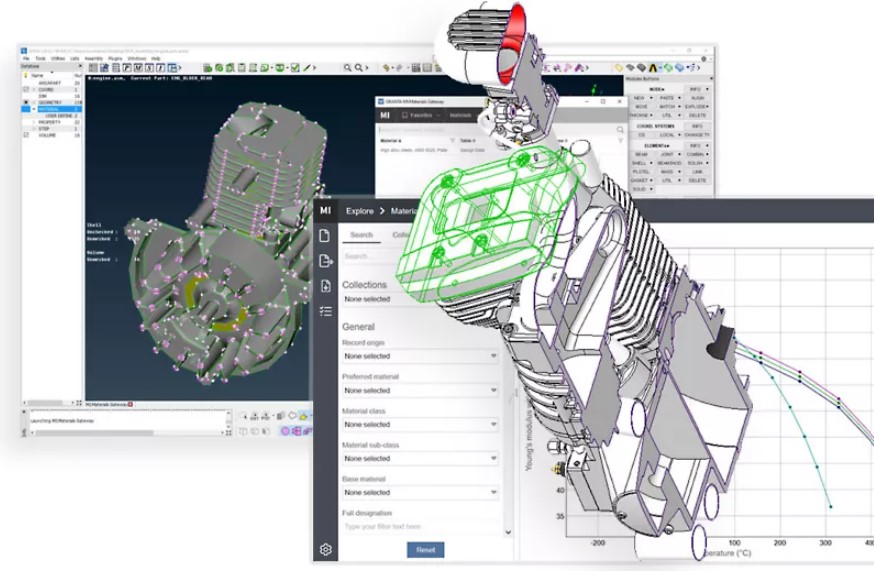
Looking to consistently make wise material decisions?
Ansys Granta EduPack Overview
For more than 20 years, Ansys Granta Software has made sure that businesses use accurate material information and have the tools they need to use it.
Designers that use this information from the beginning create better things more quickly. Consistent and traceable material information also benefits the entire business, allowing for early appropriate decisions.
Ansys Granta EduPack Installation Instructions
Step 1: Open Academic Software and navigate to the Ansys Granta EduPack website. Click the download button on the right to start the ZIP folder download. Given the size of the file, this may take some time.
Step 2: Unzip the files by opening the ZIP folder.
Step 3: Open the “edupack setup.2021 R2.exe” file after extraction is finished.
Step 4: Now, accept the License Agreement.
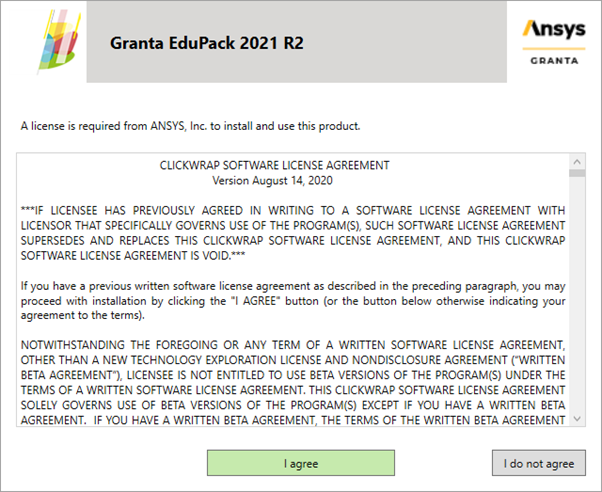
Step 5: On the following screen, under “Server,” type 20.101.140.82 and under “Server port number,” 2325. Click Continue after that.
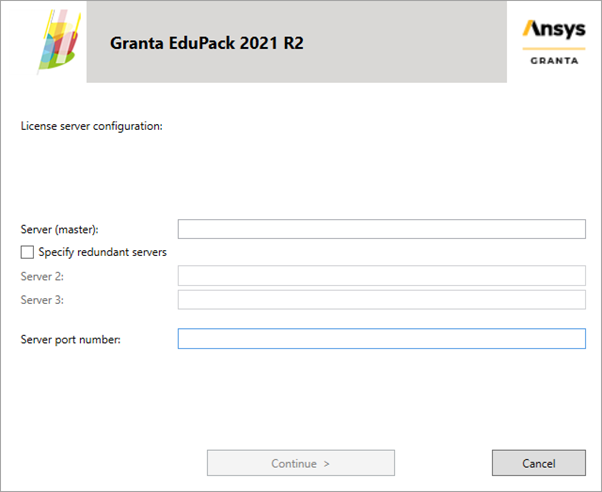
Step 6: Choose the language in which to install the software and press Continue.
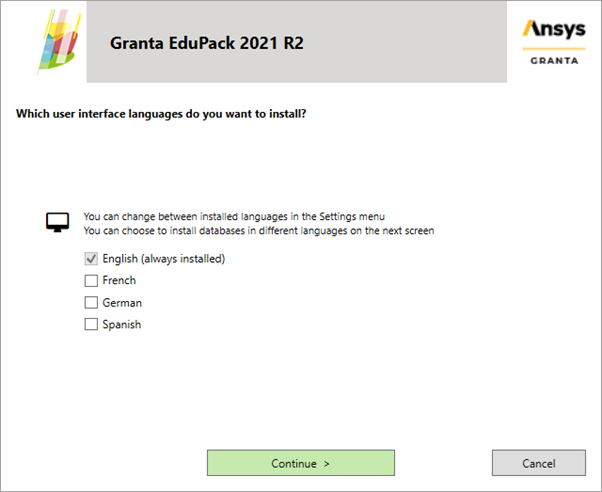
Step 7: Select the packages you wish to install and press the Install button.
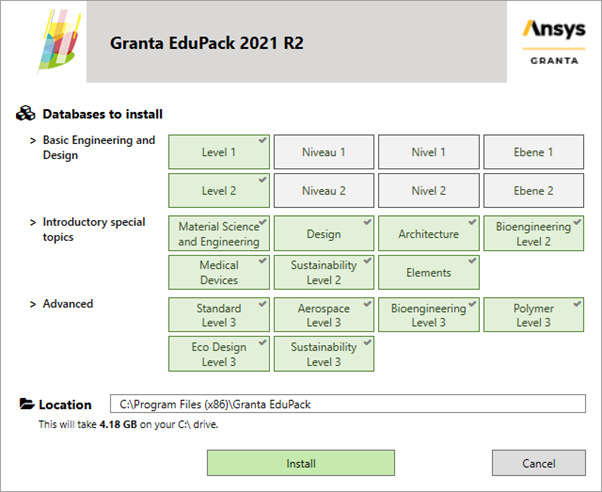
Step 8: Wait until the installation is finished.
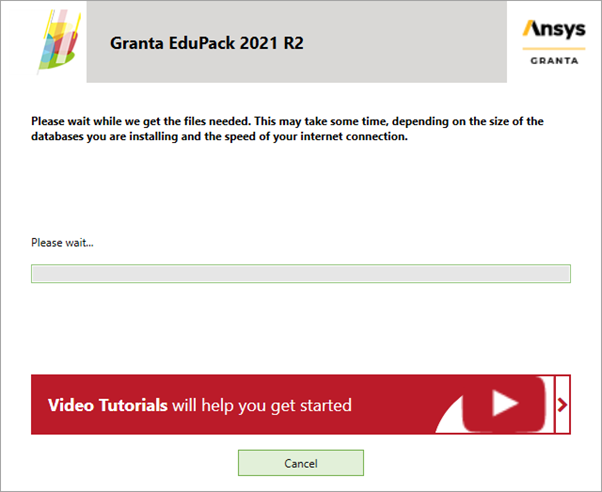
Step 9: Select Finish.
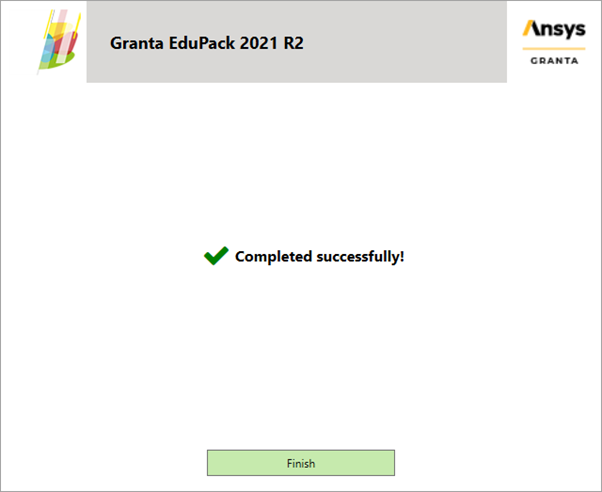
Step 10: You must first select the Request option on Academic Software before you may use the software. You will receive an hour-long online license as a result. Therefore, return to Academic Product whenever you need to utilize the software and ask for your temporary license.
Additional Ansys Software Tips & Tricks Resources
-
- Analyzing normal and Tangential Elastic Foundations in Mechanical
- Why Meshing is Crucial for FEA Fluid Simulations Prior to Prototyping
- For support on Contained Fluid FEA Modeling with HSFLD242 Elements
- For Exporting a Deformed Geometry Shape Post-Analysis in Mechanical
- Moreover, for guidance Multi-Step Analyses in Mechanical
- For Retrieving Beam Reaction Force in a Random Vibration Analysis
- Deploying Ansys Macro Programming vis *USE Command in Mechanical
- For replicating Fatigue Models from Start to Finish in Mechanical
- In addition, setting up Acoustic Simulations of a Silencer
- For a step-by-step guide on 2D to 3D Submodeling in Mechanical
- For modeling Pipe16 Circumferential Stress in Mechanical
- For Support on performing ‘EKILL‘ in Workbench
- APDL Command Objects post-Spectral Analysis
- For Separating DB Database Files from RST Files
- Measuring Geometric Rotation in Mechanical WB
- Explicitly, CAD Geometry Deformation Plasticity
- Offsetting a Temperature Result to Degrees Absolute
- For general guidance on Ansys Post-Processing
- Finally, for basic Ansys Software Installation and License Manager Updates