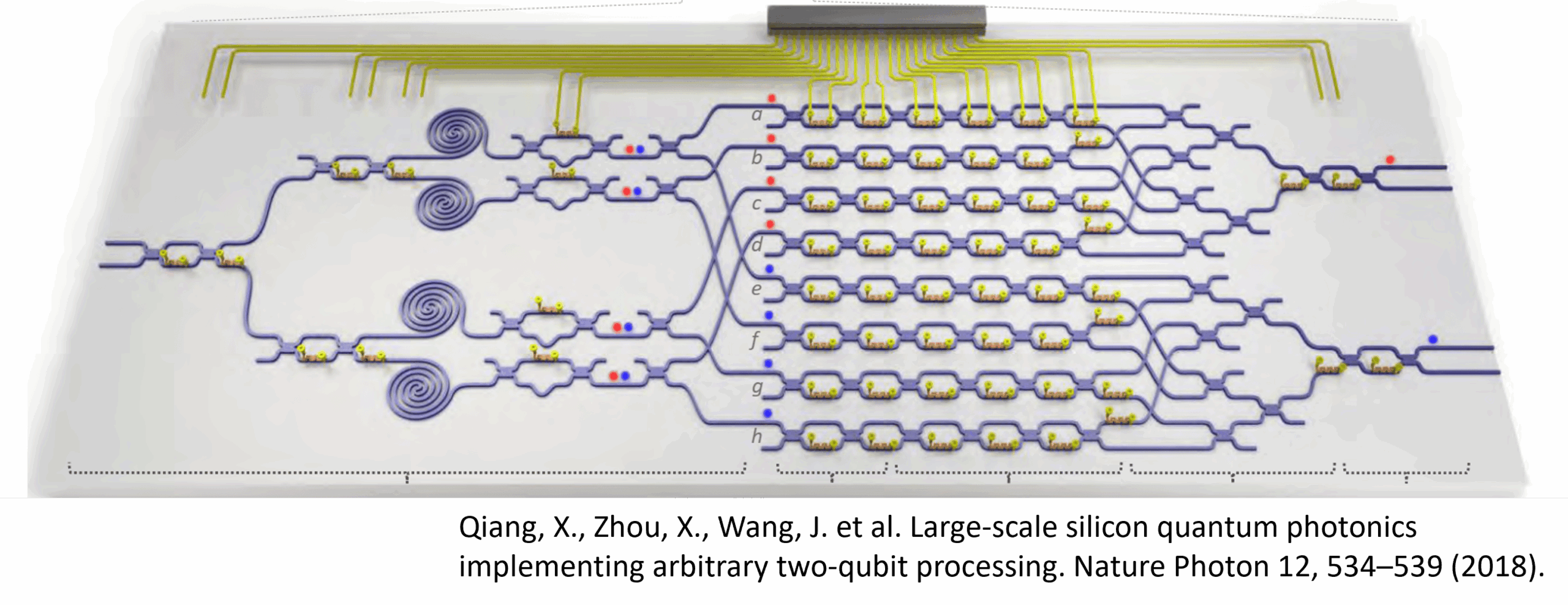WORKING REMOTELY WITH ANSYS
The following outlines options for Ansys users to be able to work remotely with regards to licensing and remote desktop access. This includes situations where users may be traveling or temporarily working offsite.
ANSYS LICENSING BACKGROUND
Ansys applications use a floating (network) license which can be shared across a group of users/computers connected to the same network. The Ansys applications and licensing consist of the following 3 components:
- The Ansys License Manager application: This software is typically installed on only a single server or workstation at a company and must always be running to handle license check out/check-in requests. Preferably this designated computer should run 24/7. The Ansys License Manager can co-exist with other application license managers on the same server.
- The Ansys license file: This is a text file that will be provided by SimuTech or Ansys to install into the Ansys License Manager (which will be running on the license server). This file contains your “keys” which are unique to your company and your license server. These keys make up your pool of licenses, and control which licenses and how many will be available to users.
- The Ansys applications: Ansys applications (i.e. Workbench, Mechanical, Electronics Desktop, CFX, Fluent, Discovery, etc.) can be installed on many workstations on the same network and are configured to checkout/check-in licenses from the license server.
*Note: The Ansys License Manager and Ansys applications can be installed on the same computer, but is generally not recommended in a multi-user environment. Some Ansys applications use a subscription-based license, which is not covered here.
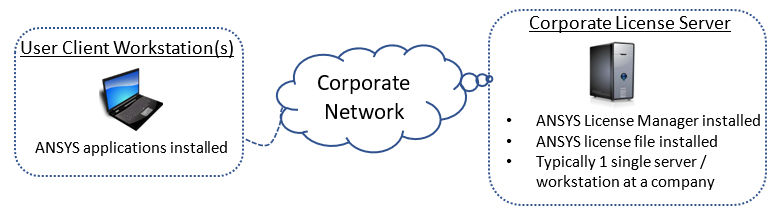
Option 1: Connect & Maintain a VPN Connection to the Corporate Network for Licenses
A VPN (Virtual Private Network) can be set up between the user’s offsite workstation and the corporate network, where the offsite workstation will function similarly to being physically at the office. Once established, the Ansys applications will be able to check out/check-in licenses from the license server as usual.
- For this option, the VPN connection and internet connectivity must remain active while Ansys applications are being used. If the VPN is disconnected, the Ansys applications will lose access to the license.
- There is very little network traffic transferred int his method (only license check outs/check-in’s assuming the Ansys applications and solution are entirely on the offsite workstation).
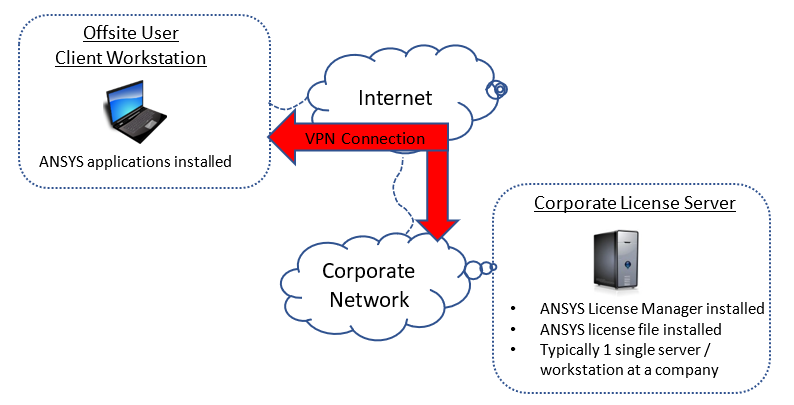
*Note: VPN is usually set up and configured by your company’s IT department, as there are security implications and corporate firewall settings that must be set up. It is the responsibility of your company (and their IT department) to install, set up, configure VPN, and ensure connectivity can be established between the offsite user and the license server.
Option 2: License Borrowing Before Going Offsite
This option consists of ‘borrowing’ Ansys licenses from your Ansys License Server while still onsite at work. Once the licenses are borrowed, the user should disconnect from the corporate network and verify they are still able to run their specific Ansys applications while ‘offline’.
- This option does not require any VPN connection set up, nor does it require internet access after the licenses are borrowed
- This option requires that your company’s Ansys licenses are ‘borrowable’. Your license file will have “Borrowable” in the license file’s summary lines or “BORROW=” in the license file’s increment/feature lines.
- For borrowable licenses, a user is usually limited to a maximum borrow period of 30 days and can only borrow a single quantity of any borrowable feature
- Any license borrowed by a user will ‘check out’ that license from the server and will not be available to other users until the license is returned or the borrow period expires.
- Video instructions: How to Borrow Ansys Licenses for Maximum Productivity
Step 1: Borrow licenses while connected to the network
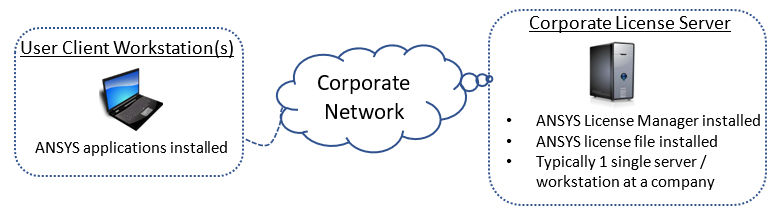
Step 2: Disconnect from the network and use Ansys applications while disconnected
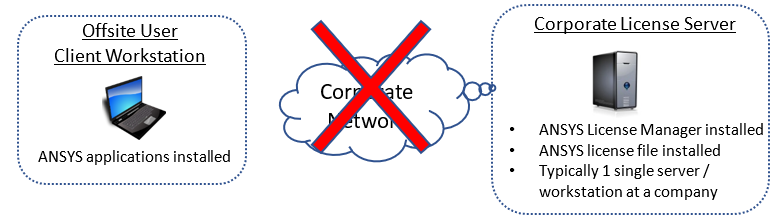
Option 3: License Borrowing After Going Offsite
This option consists of first establishing a VPN connection to your corporate network (option #1 above). From here, borrowing licenses (option #2 above), and then disconnecting the VPN connection.
- For this option, the VPN connection and internet connectivity must be active only to borrow the licenses. Once borrowing is complete, a VPN connection is no longer required and internet access is no longer required.
Step 1: Connect via VPN to the corporate network and borrow licenses while connected to the network
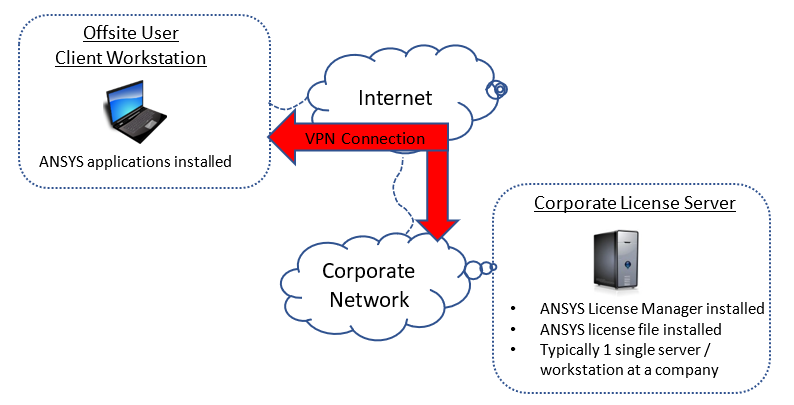
Step 2: Disconnect from the network and use Ansys applications while disconnected
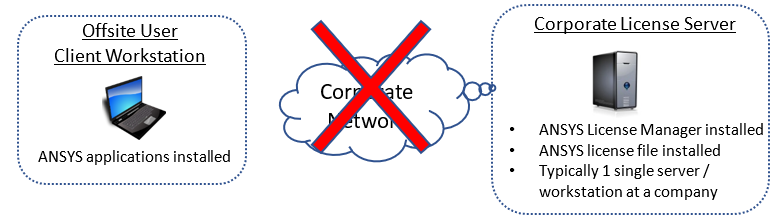
Option 4: Connect and Maintain a VPN Connection to the Corporate Network and use Remote Desktop
This specific option assumes the user wants to connect to a workstation back at the office where Ansys applications are installed and running. The user will first connect to the corporate network through VPN (described in option #1 above). From here, use Windows Remote Desktop or another 3rd party remote utility to control the onsite workstation remotely.
- For this option, Ansys applications do not need to be installed on the offsite computer
- The offsite computer only needs VPN/internet connectivity and Windows Remote Desktop client (or another 3rd party remote utility)
- For this option, the VPN connection and internet connectivity must remain active while the user is interacting with the onsite workstation. If a lengthy Ansys solution is initiated, the user can disconnect (not log off) from Remote Desktop), disconnect from VPN, and the Ansys solution will continue to run on the remote computer
- Please note, no Ansys licensing borrowing is required because the onsite computer will remain connected to the corporate network
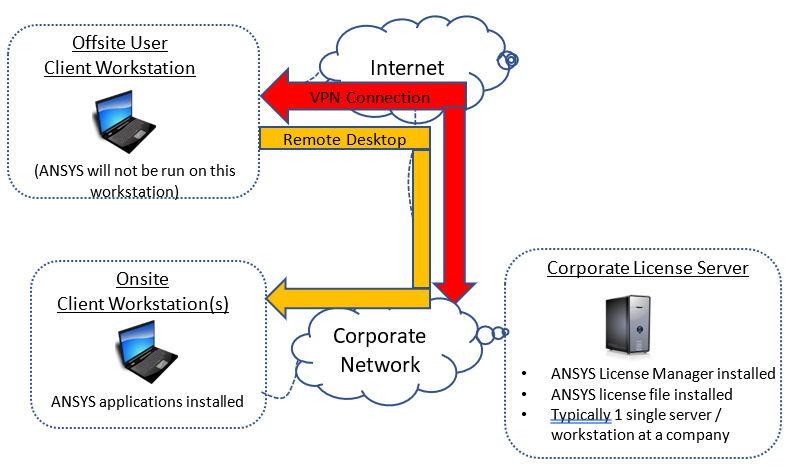
If you have any questions Working Remotely with Ansys products, please reach out to our technical support team.
Additional Ansys Software Tips & Tricks Resources
-
- Analyzing normal and Tangential Elastic Foundations in Mechanical
- Why Meshing is Crucial for FEA Fluid Simulations Prior to Prototyping
- For support on Contained Fluid FEA Modeling with HSFLD242 Elements
- For Exporting a Deformed Geometry Shape Post-Analysis in Mechanical
- Moreover, for guidance Multi-Step Analyses in Mechanical
- For Retrieving Beam Reaction Force in a Random Vibration Analysis
- Deploying Ansys Macro Programming vis *USE Command in Mechanical
- For replicating Fatigue Models from Start to Finish in Mechanical
- In addition, setting up Acoustic Simulations of a Silencer
- For a step-by-step guide on 2D to 3D Submodeling in Mechanical
- For modeling Pipe16 Circumferential Stress in Mechanical
- For Support on performing ‘EKILL‘ in Workbench
- APDL Command Objects post-Spectral Analysis
- For Separating DB Database Files from RST Files
- Measuring Geometric Rotation in Mechanical WB
- Explicitly, CAD Geometry Deformation Plasticity
- Offsetting a Temperature Result to Degrees Absolute
- For general guidance on Ansys Post-Processing
- Finally, for basic Ansys Software Installation and License Manager Updates